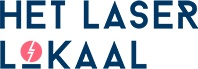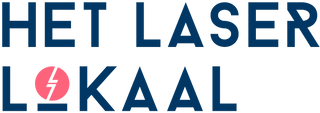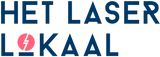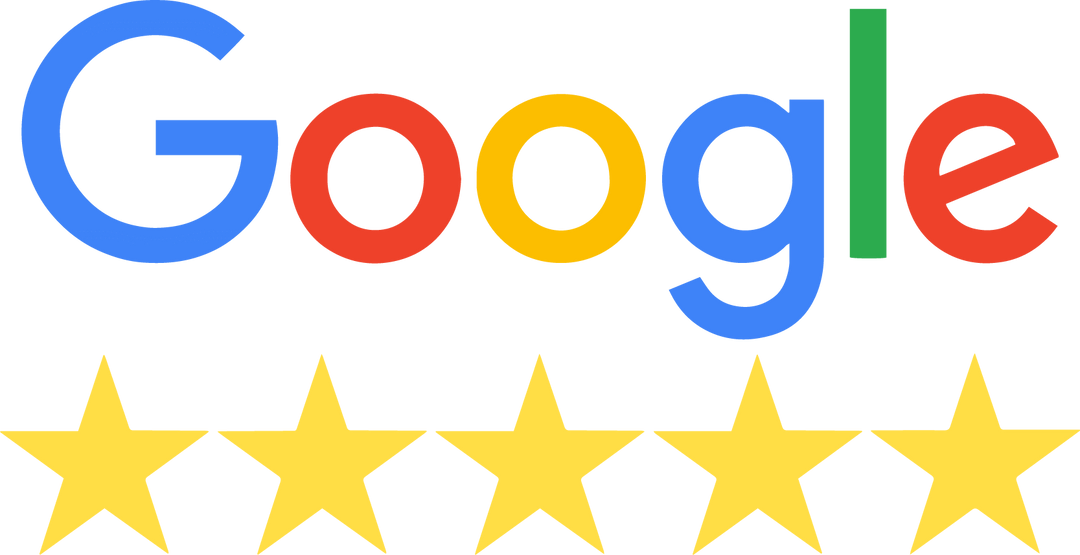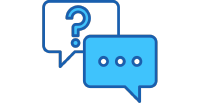Upload your design, get an instant price & order directly
You can easily, safely, and quickly place your order with us by creating a drawing that meets our drawing rules and uploading it in our online portal. Within the portal, you can choose the desired operations, materials, quantities, and associated options.
In the portal, the price is calculated immediately, after which you can place your order or save your order as a quote request. Choose your delivery time on the checkout screen and complete your order, companies have the option to pay on account.
1. Upload Drawing
Upload your drawing in our portal by dragging your drawing to the box or clicking on the upload box. You can upload .DXF, .EPS, or .AI design files. Ensure that your drawing complies with our drawing rules.

Upload up to 5 designs at once with a .DXf, .AI, or .EPS extension
Design bar for navigation between different designs.
Choose between incl. or excl. VAT prices (can also be adjusted later via the gear icon at the top right)

The red areas indicate the location of errors in the design.
Number and type of errors in the design.
Problems with uploading, error messages, or incorrect display of your design?
Read more about the most common errors at the end of this page.
2. Set drawing options.
After uploading your drawing, you can specify different operations for each layer color on the right side of your drawing. You can cut lines or line engrave and engrave closed shapes (read more about laser engraving). You can also have multiple colors perform the same operation.
Not every operation is possible with every material, and how the different operations look also varies per material. Read more about this on the respective materials page.
Dimensions
The dimensions of a design can be adjusted here if necessary/desired. The entire design is the size of the drawing as it was originally created. Enabled layers are all the shapes that are currently visible in the left window.
Quantities and Bulk Discount
Below the drawing area, you can indicate how many times you want your drawing to be cut out. We offer different tiers for multiple pieces, which are automatically calculated.

Example of the drawing, engraving and cutting lines are displayed as lines, surface engravings are displayed as surfaces.
All operations set? Choose your material by clicking on the "Material Selection" tab
If necessary/desired, the size of the design can be adjusted.
Using the toggle buttons, different operations can be set per color
Bulk discounts are automatically calculated based on the quantities.
Switch between multiple drawings by clicking the "Customize" button
3. Choose Material
After uploading your drawing, you can click on the "Material Selection" tab in the right workspace to select your desired material. The thickness for materials with multiple thicknesses can be specified under the "Material Options" tab.
Grain Direction
Materials with a grain direction usually have the grain direction along the length (based on a full sheet), partial sheets may have different grain directions. In principle, we do not take grain direction into account; if the grain direction is important, please specify this in the comments window during checkout.

Select the desired material, the fastest delivery time, available thicknesses, and price range are displayed per material
Material chosen? Select the thickness and extra options by clicking on the "Material Selection" tab
Search for materials by name or filter by thickness, price, or material group
Switch between multiple drawings by clicking the "Edit" button
4. Material options
Under the "Material Options" tab, specific options can be set including thickness and, depending on the chosen material, additional options such as protective film and double-sided adhesive film.
Protective Film
Protective film is a thin paper film that we can apply to both the front and back of the material, which largely prevents smoke residue from the machine, saving time in the post-processing of the parts.
If this option cannot be selected, it is because protective film cannot be applied to the material or because the material already has standard protective film, such as acrylic.
Double-sided Adhesive Film
Double-sided adhesive film is a very thin (0.05mm) adhesive film that can be applied to the back of the material so that parts can be adhered to a surface after laser cutting. Double-sided adhesive film also doubles as protective film for the back of the material.This film is not recommended for (semi) transparent materials because the adhesive layer is not even and can be seen through the material.

Once the material is selected, the drawing is displayed in the way it will be cut from the sheet. The white space around the design is waste material.
Are all drawings set and checked? Click the "Checkout" button to complete your order.
Select the desired thickness of the material
Select the desired extra options; if an option is not selectable, it is not possible for the chosen material or this option is already standard.
Switch between multiple drawings by clicking the "Customize" button
5. Delivery time, order options & checkout.
If all drawings are set correctly, you can click the "checkout" button at the top right of the portal. Optionally, you can also convert your order into a non-binding quote request, and your order with the associated price will be put on hold for 14 days until you give approval.
On the checkout page, you can choose the delivery time. Our standard delivery time is 4-5 working days (production time), and we also have an express option of 1-2 working days (production time). The surcharge for fast delivery is calculated during checkout. The delivery times are listed on the respective materials page.
If you choose to have your order shipped, it will be sent via our transport partner DPD or PostNL. Shipments are delivered in 95% of cases within 24 hours in the Netherlands and within 48 hours for Belgium. The shipping time is separate from the production time. We are not liable for any delays during transport; if you need your order within a certain time, we advise you to pick up your order or contact us for the possibilities of having your order sent by courier.
Residual Material
During checkout, you can choose to have the residual material recycled by us or included with your order. In some cases, we may choose to include the residual material or recycle it if it is beneficial for the safety of the parts during shipping.
Do you want to ensure that you receive the leftover material? Then draw an extra cutting frame around your design.
Payment options.
You can check out quickly and securely via Mollie. You can pay via iDeal, Bancontact, and Credit Card. Companies have the option to pay on account within 30 days. Enter a valid VAT number for this.

Possible error messages during upload.
Lines without color
This error message occurs when a shape has no line color and/or has a fill color. To prevent this error:
- Remove all fill colors, the software only recognizes line colors
- Give each line a color (not white).
Text elements
Text elements are texts that do not have a contour/outline created. These elements contain information that we cannot reliably convert, including the font. You can solve this by converting the (editable) text into a contour/outline.
Image
Images (pixel-based such as png, jpg, etc.) contain information that our machines cannot read, and therefore cannot be edited.
Problems uploading DXF files
-The main reasons why a DXF cannot be uploaded is because the file has an incorrect or missing unit. The unit should be millimeters.
-Another reason why a DXF cannot be uploaded is because there is a very large number of points in the file, causing a calculation error.Reduce the number of points in the file or use a different format to prevent this.
My drawing in the online portal does not match my design.
Important: in most cases, the design in our portal does not match the formatted drawing because it (partially) does not comply with our drawing guidelines. Always first check if your design is correct based on our drawing rules.
Lines/shapes are missing in the drawing.
This may be because a line has incorrect formatting. All objects that need to be processed (cutting and/or engraving) must have a line color, and fill colors/fills must be removed.
Surface engravings are incorrect/not filled, or the option for surface engraving is missing.
In general, flat engravings are displayed incorrectly or not at all because they are not closed shapes. If a shape consists of separate lines, the software cannot distinguish between the inner and outer shapes.
Connect the separate lines to resolve this. For DXF files: as long as the lines are on the same coordinates, the portal considers this as a continuous line.
Flat engravings may also appear differently if cutting masks or "visual solutions" such as placing a white area over a black area are used. Remove all cutting masks and ensure that all shapes have a line color.
The drawing has an incorrect size.
If the drawing is created based on an incorrect unit, it may be scaled differently (larger or smaller). Therefore, always ensure that your drawing is created in millimeters.For DXF, it is important that this dimension is specified during export. The scale can be adjusted in our portal in the right-hand bar.
Extra lines visible in the online portal that (visually) are missing from the design.
Extra elements in the design result from hidden objects, which may be hidden in concealed layers, cut markers, or outside the drawing area. Ensure all cut lines are visible and remove all other elements.
Unnecessary residual material after drawing upload
If our online portal selects a larger piece of material than necessary, the drawing is likely not within the safety margin of 5mm on each side. Ensure you always maintain at least 5mm from each edge of the material. If you want to use a piece of material measuring 30x30cm, this means your design can be 29x29cm.
This error can also occur due to small, almost invisible line segments and points.