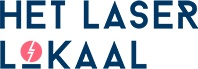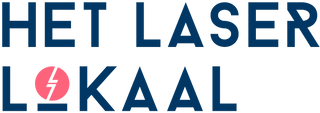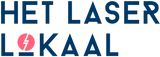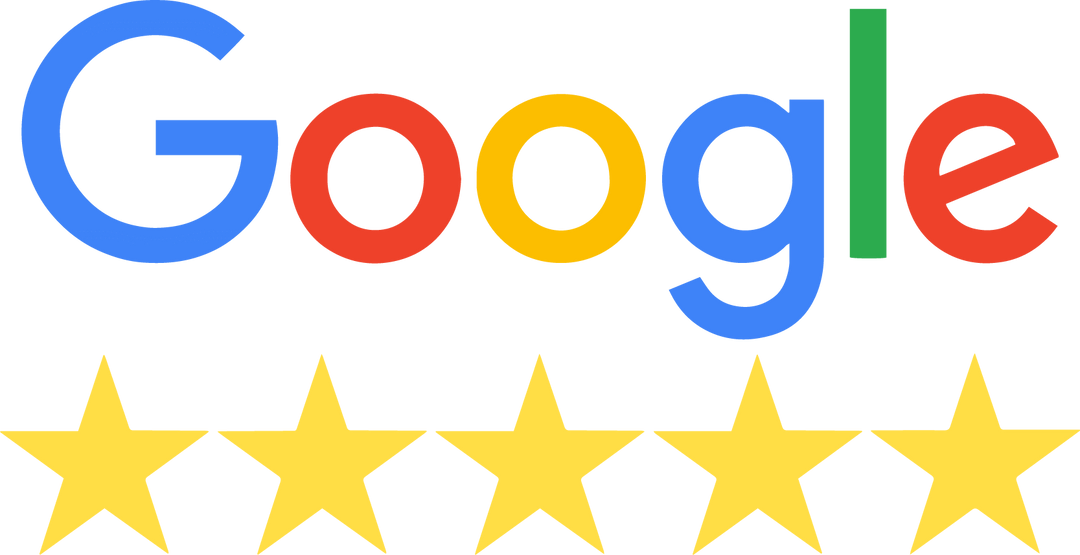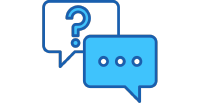Prepare your design for laser cutting
For both the quotation and the actual production, a correctly formatted vector file is required. We can read and laser cut almost any vector drawing with an .AI (Adobe Illustrator), .EPS (Adobe Illustrator) or .DXF (Autocad, Rhinoceros etc.) extension directly, provided it meets the drawing rules so that the software can read it correctly. Read more here about what a vector file is and how to obtain one.
To keep the submission process as easy as possible, we do not use templates; we apply a few guidelines for creating the drawings and also have recommendations to achieve the best result.
Drawing Rules
1. By using different line colors, you can distinguish between the various processing options. There are 3 different processing options: Cutting, line engraving, and surface engraving. In the online portal, you can specify the desired processing for each color in your drawing. You can decide which colors the lines are.

2. Our software only recognizes colored lines. Fill colors are ignored, so convert fill colors to line colors. Do you want surface engraving as a processing option? After the colors are recognized in the portal, you can choose surface engraving, and the shapes will be filled again.

3. Convert (editable) text elements to outlines/lines.In many programs, this can be done with the "create outlines" or "convert to vector path" button.

4. Merge overlapping engraving areas and remove overlapping cutting and engraving lines.

5. Maintain a minimum distance of 5 mm between different parts and 5 mm from the edge of the material. (exception: sharing cut lines).

Advice for preparing the drawing
-Consult the knowledge base, here you will find extensive information about laser cutting tolerances, nesting, cost-effective designing and much more.
-Ensure that the shapes for surface engravings are completely closed. If the shapes are not closed, they will not be recognized as surface engravings.
-Set the unit of your drawing program to millimeters. For DXF, it is important that the drawing is exported in millimeters.
-Place all parts in one file, using the standard sizes per material and nest your parts. We have written a handy article about nesting here.
-Take into account possible material limitations, which you can read about on the respective materials page.
-Ensure that lines (“stroke”) are aligned to the center of the path. In Adobe Illustrator, this can be done by selecting everything, then 'object > path > align stroke to center'.



Possible error messages during upload
Lines without color
This error message occurs when a shape has no stroke color and/or has a fill color. To prevent this error:
- Remove all fill colors, the software only recognizes stroke colors
- Assign a color to each line (not white).
Text elements
Text elements are texts where no contour/outline has been created. These elements contain information that we cannot reliably convert, including the font. You can solve this by converting the (editable) text into a contour/outline.
Image
Images (pixel-based such as png, jpg, etc.) contain information that our machines cannot read, and therefore cannot be edited.
Lines/shapes are missing in the drawing.
This may be because a line has an incorrect format. All objects that need to be processed (cutting and/or engraving) must have a line color, and fill colors/fillings must be removed.
Surface engravings are incorrect/not filled, or the option for surface engraving is missing.
In general, flat engravings are displayed incorrectly or not at all because they are not closed shapes. If a shape consists of separate lines, the software cannot distinguish between the inner and outer shapes.
Connect the separate lines to remedy this. For DXF files: as long as the lines are on the same coordinates, the portal considers this as a continuous line.
Flat engravings may also appear differently if cutting masks or "visual solutions" such as placing a white area over a black area are used. Remove all cutting masks and ensure that all shapes have a line color.
The drawing has an incorrect size.
If the drawing is created based on an incorrect unit, it may be scaled differently (larger or smaller). Therefore, always ensure that your drawing is created in millimeters.For DXF, it is important that this measurement is indicated during export. The scale can be adjusted in our portal in the right-hand bar.
Extra lines visible in the online portal that (visually) are missing from the design.
Extra elements in the design result from hidden objects, which may be hidden in concealed layers, cutting markers, or located outside the drawing area. Ensure that all cutting lines are visible and remove all other elements.
Unnecessary residual material after drawing upload
If our online portal selects a larger piece of material than necessary, the drawing is likely not within the safety margin of 5mm on each side. Ensure that you always maintain at least 5mm from each edge of the material. If you want to use a piece of material measuring 30x30cm, this means your design can be 29x29cm.
This error can also occur due to small, almost invisible line segments and points.
Problems uploading DXF files
The main reasons why a DXF cannot be uploaded are because the file has an incorrect or missing unit. The unit should be millimeters.
Another reason why a DXF cannot be uploaded is because there is a very large number of points in the file, causing a calculation error. Reduce the number of points in the file or use a different format to prevent this.
Which software & file type should I use?
Our laser software only works with vector files, which are files where the content consists of lines and coordinates instead of pixels. These lines and coordinates serve as a "path" for the laser cutter.
Vector files come in many different formats, some common formats are .PDF, .EPS, .AI, .DXF, .DWG, .SVG, and .CDR. Our software only recognizes .DXF, .EPS, and .AI files, other files can be converted using software programs or online tools such as Convert.io (note: always check the content and scale when a file is converted by an online tool).
Images
Some (pixel-based) images can also be converted to vectors (depending on the quality of the image and complexity), but this generally requires post-processing. This can be done both online and in computer programs such as Adobe Illustrator. Also, read our article on preparing images for engraving.
Which software?
Commonly used software packages for creating vector files are:
- CAD software such as Fusion 360, Autocad, and Rhinoceros
- Graphic editing programs like Adobe Illustrator, Inkscape (free!), and Coreldraw. Programs like Adobe Photoshop are not suitable because they do not support vectors.
Tip: .AI files cannot be directly exported from Inkscape to resolve this, you can first save your document as a .PDF and then change the file extension to .AI.
Important: depending on the settings and export options of a CAD editing program, the scale may be changed. Check your settings to ensure the unit is set to millimeters.